How to install eSIM
Here is an explanation of how to set it up on the iPhone
(iOS 16).
Text and other information used may differ
slightly depending on the iOS version and model.

Set up before your trip or travel
Select "Mobile Communications" from the Settings app
Please make sure you are connected to a stable WiFi connection.
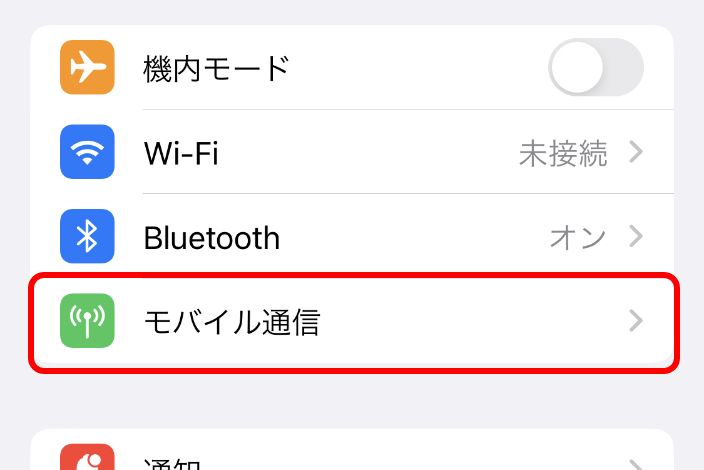
Tap "Add eSIM"
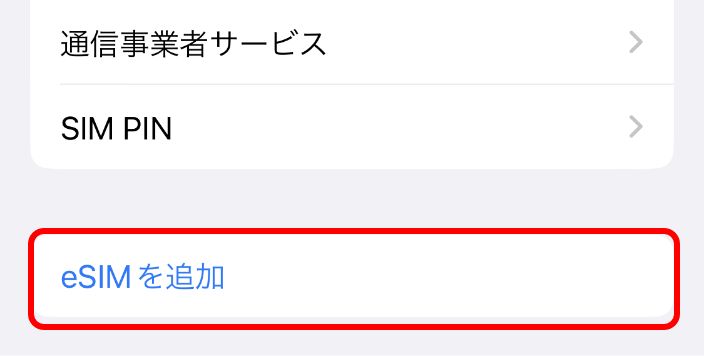
Tap "Use QR Code."
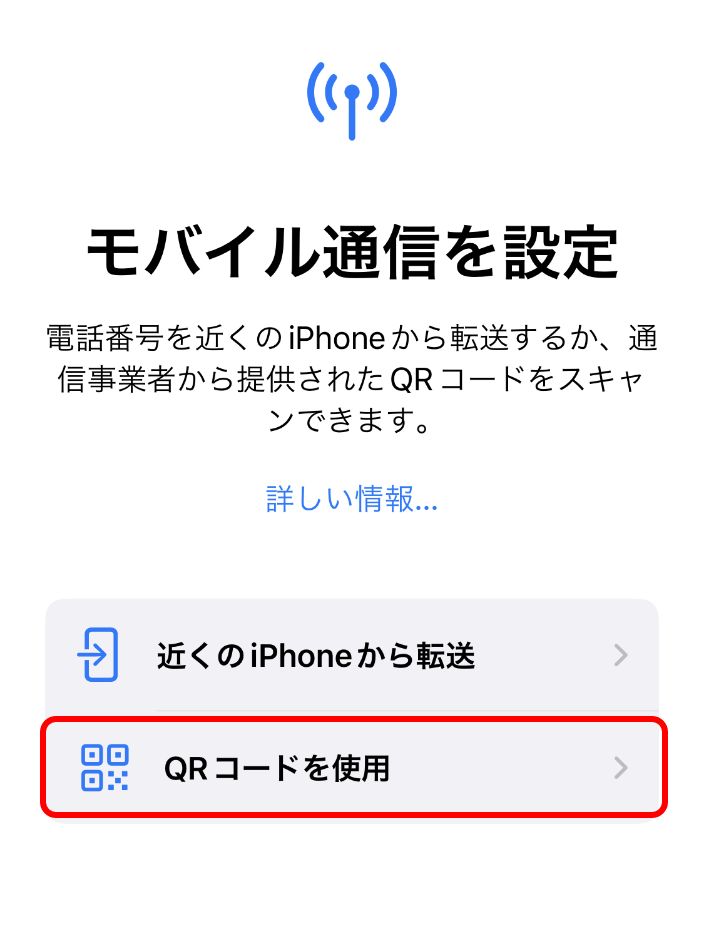
Read the QR code(* Internet is required)
Scan the QR code in the email you receive after purchase to add a plan.
If you cannot read the QR code, select "Enter detailed information manually" at the bottom of the screen and manually enter the "SM-DP+ address" and "activation code" provided in the e-mail.
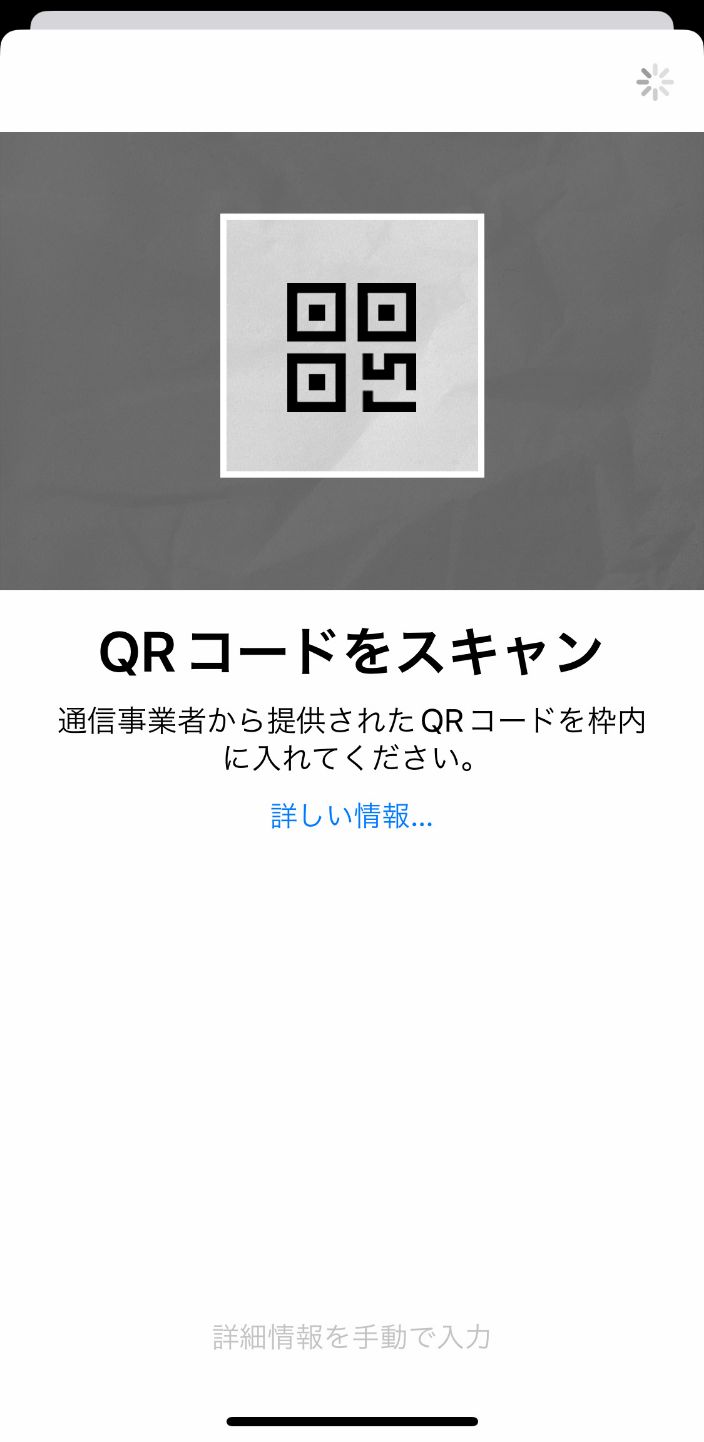
Tap "Continue"
Once tapped, the QR code cannot be canceled or reused.

Tap "Done"

Tap "Continue"
Confirm that a new plan has been added. You may optionally change the name to something more easily recognizable to you.
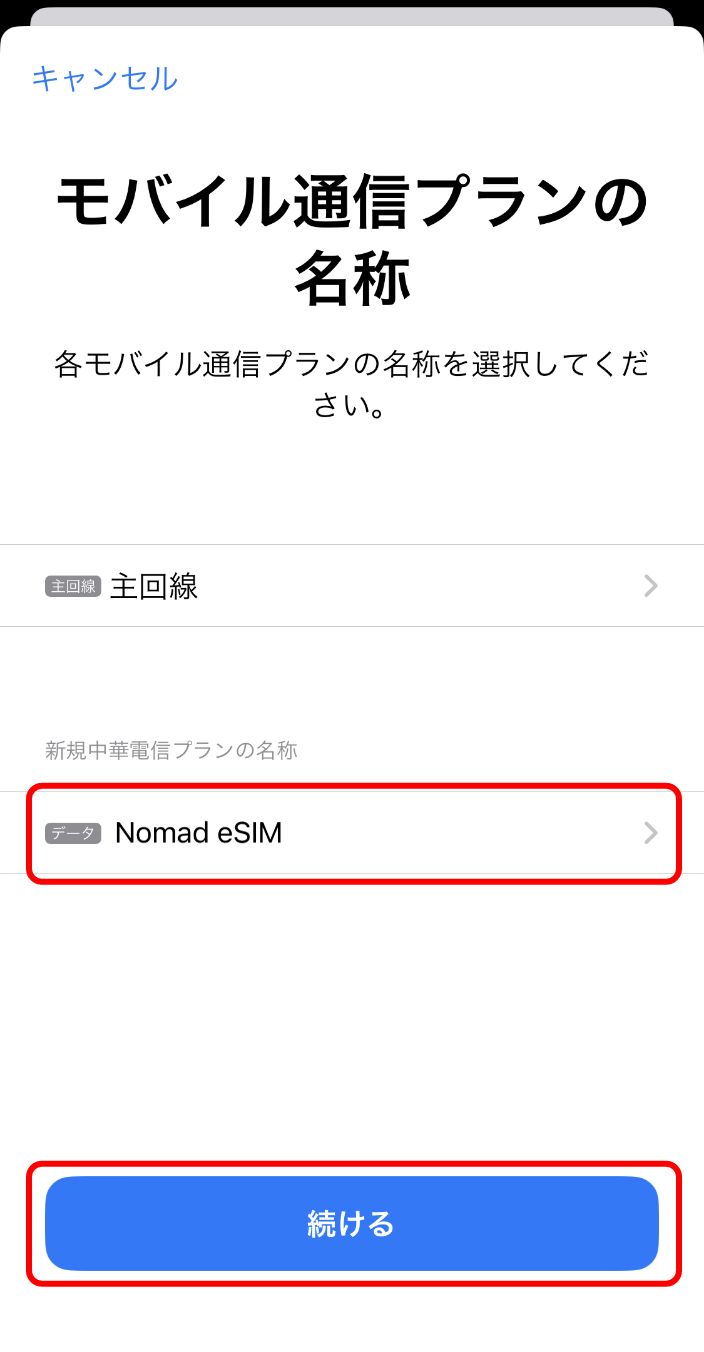
Tap "Copy."
[Welcome to Billion Conncect!] may vary by country and carrier.
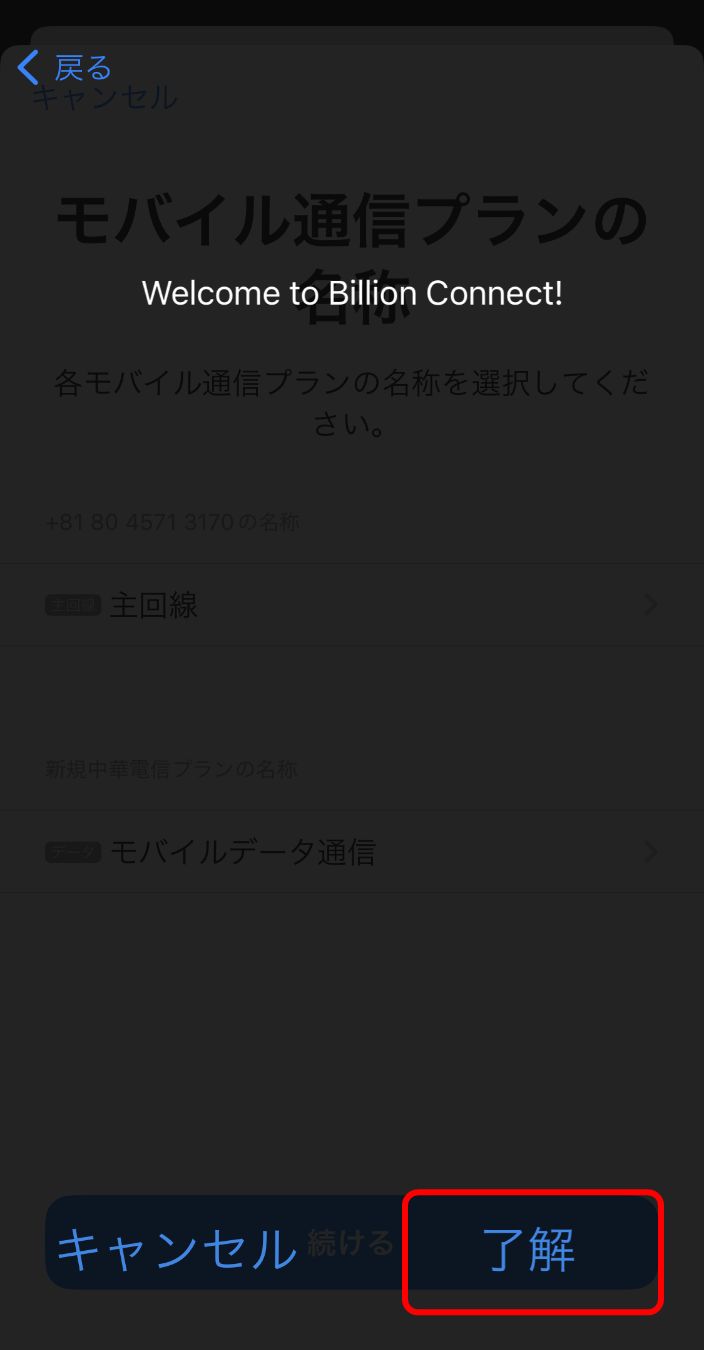
Select "main line" as the default line
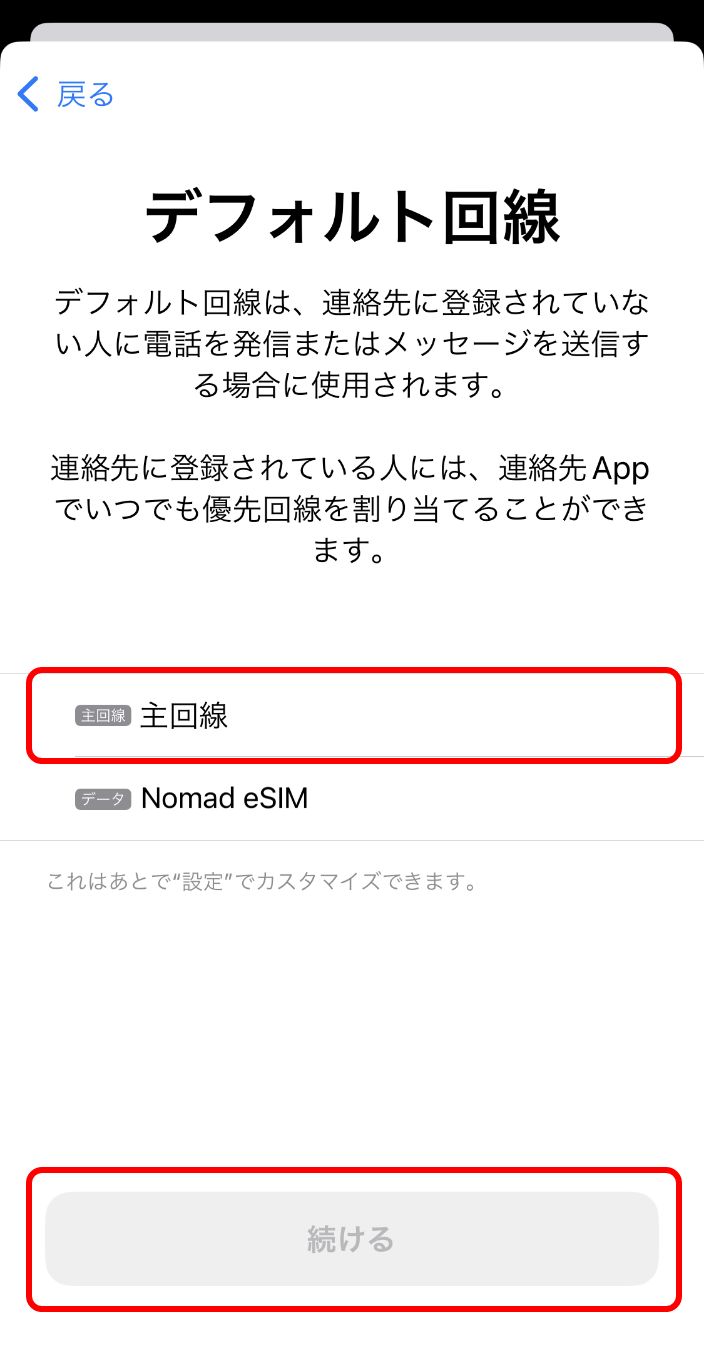
Set "Primary Line" to iMessage, FaceTime, Apple ID
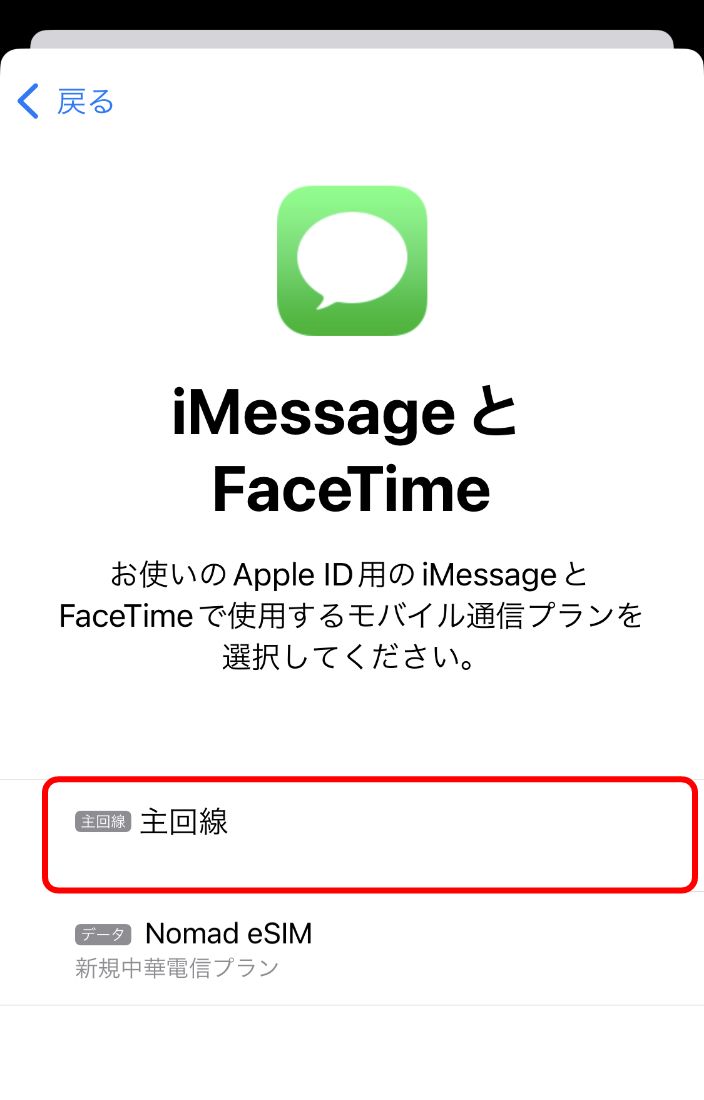
Select the line to be used for mobile data communication
Select "Main Line" unless you want to use the eSIM for data communication immediately.
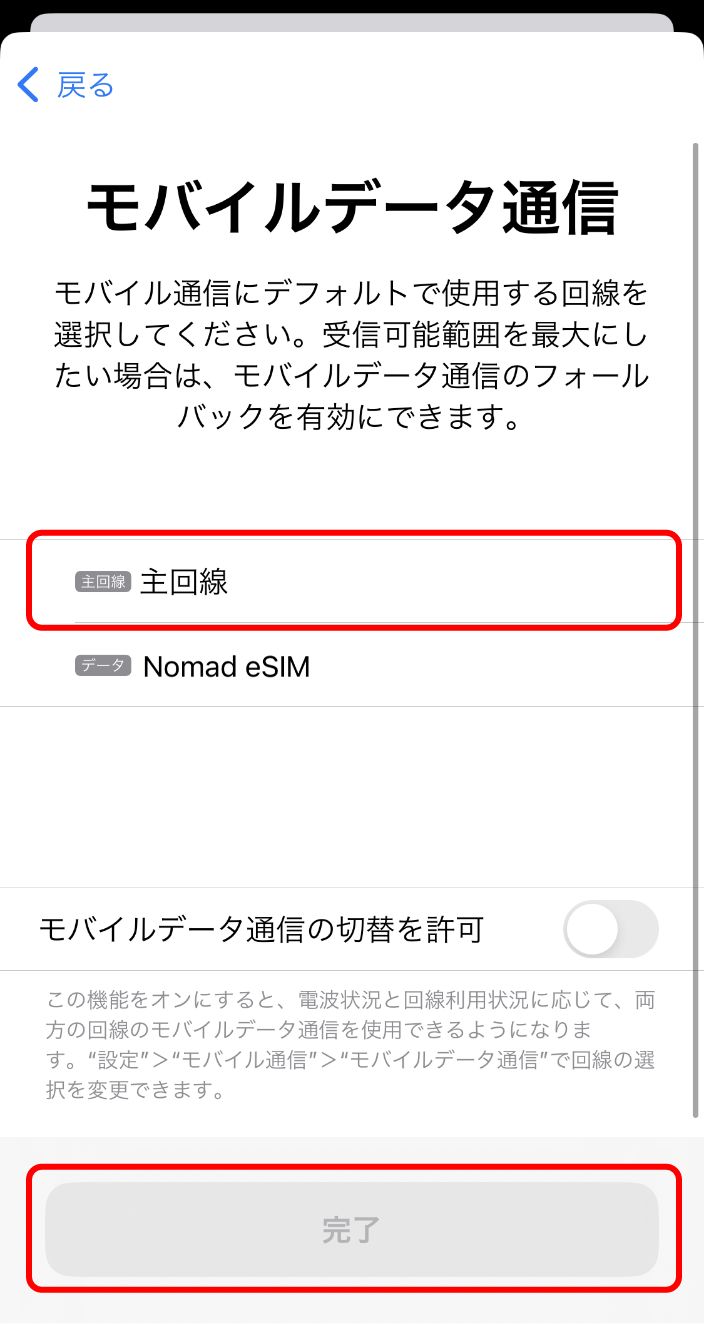

Set up for startup upon arrival
Tap "Mobile Communications
Tap "Mobile Communications" from the Settings app
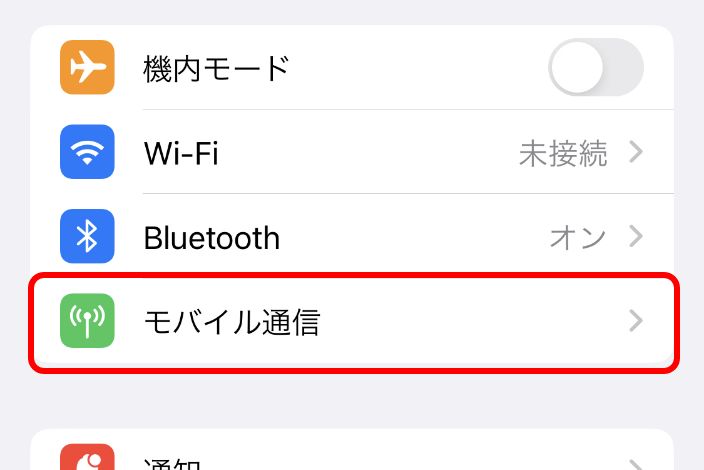
Tap Mobile Data Communication
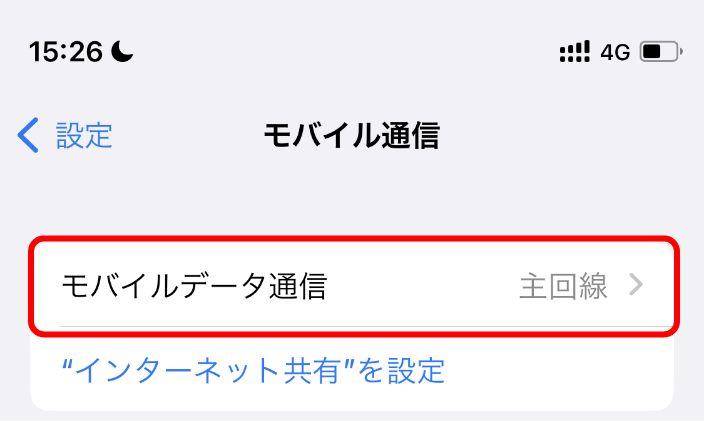
Select the eSIM you purchased
The name is custom made.
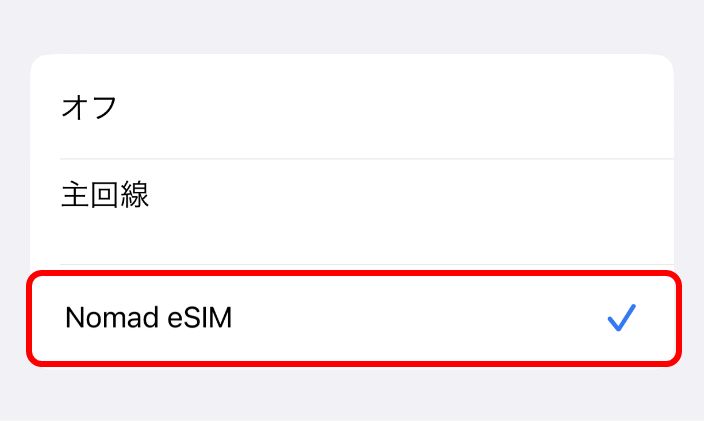
Select the eSIM you purchased
Return to the "Mobile Communications" screen and select "Nomad eSIM".
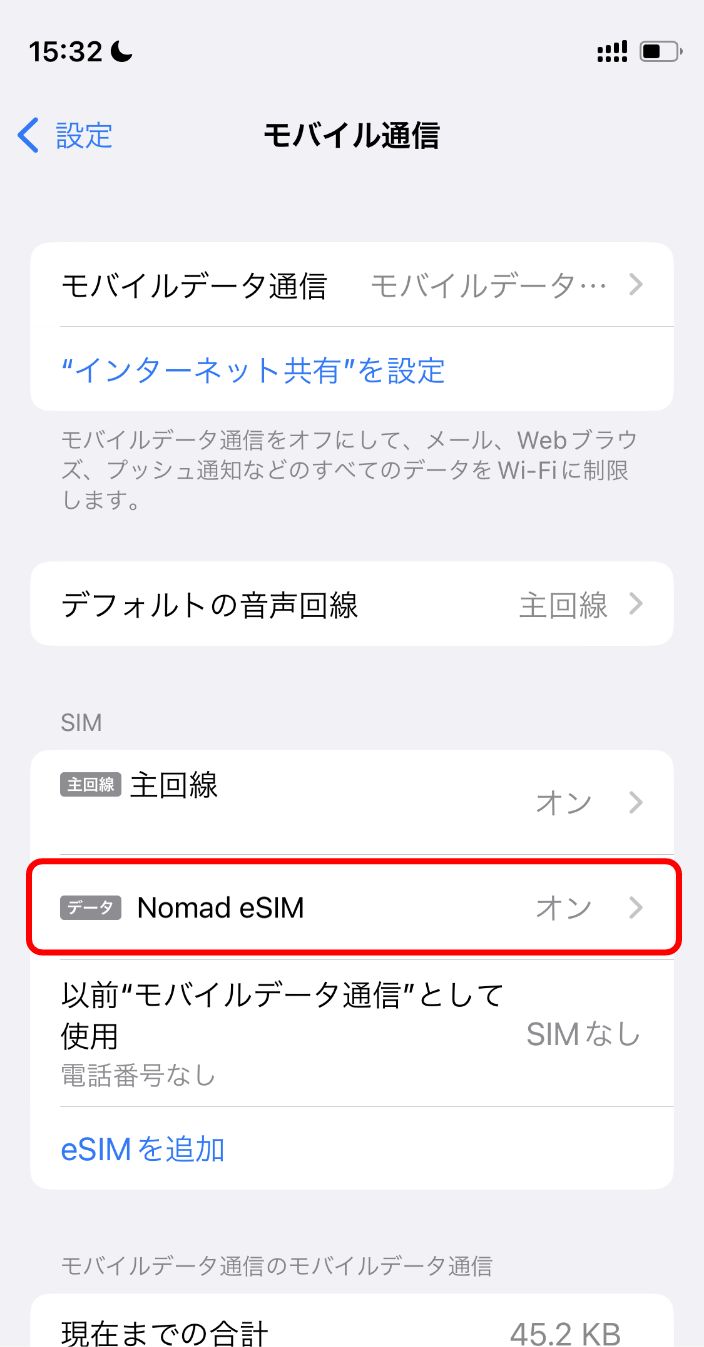
Turn on data roaming
Turn on "Turn on this line" and make sure data roaming is also turned on to complete the process.
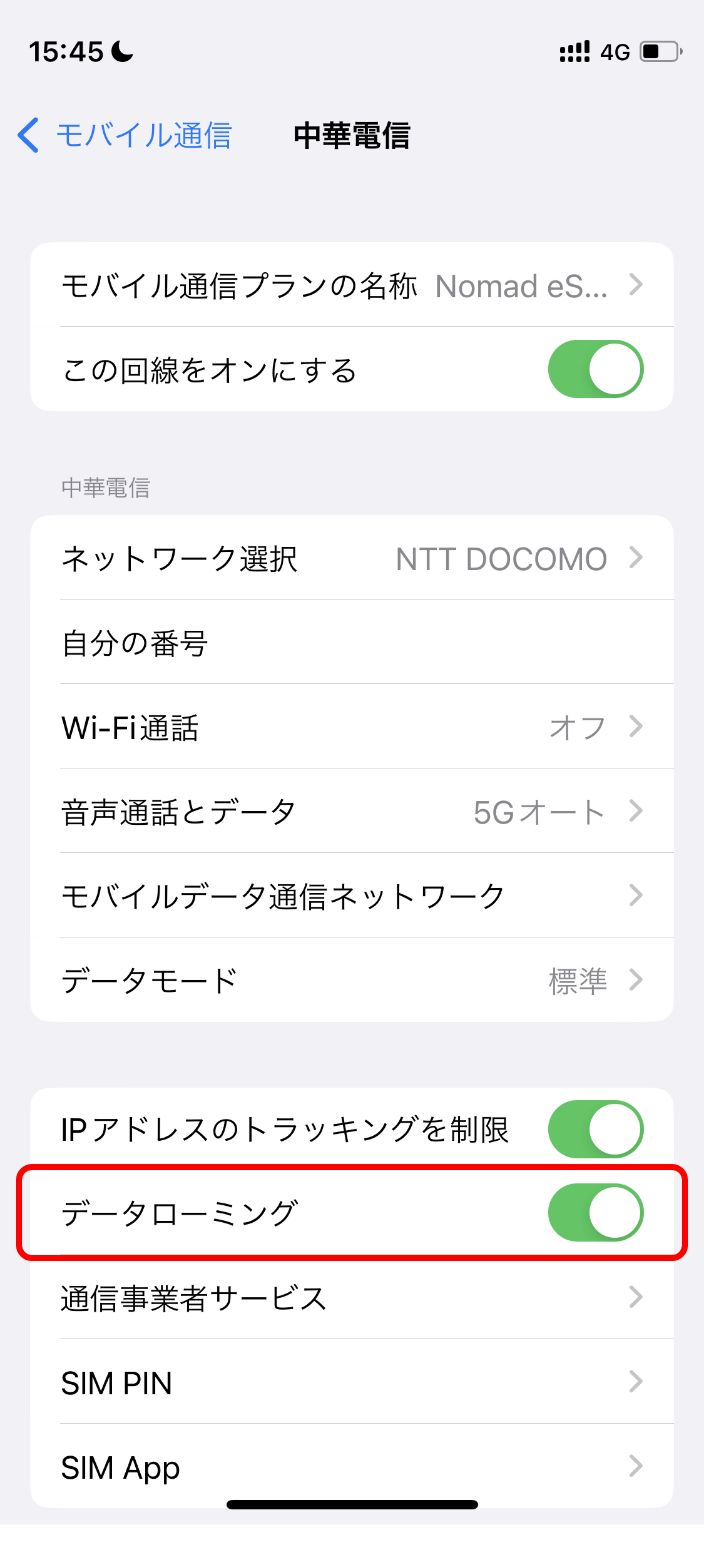
How to install eSIM
Here we will explain how to set up the Pixel 4a.
Screenshots may vary depending on the model.
Make sure your device's Android Please make sure
that your device's OS version and SIM manager are
up-to-date.

Set up before your trip or travel
Tap "Network and Internet" from Settings
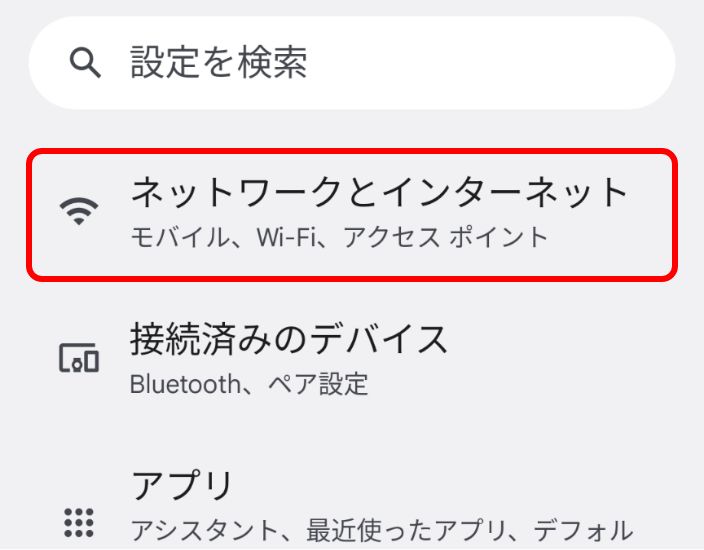
Tap "SIM".
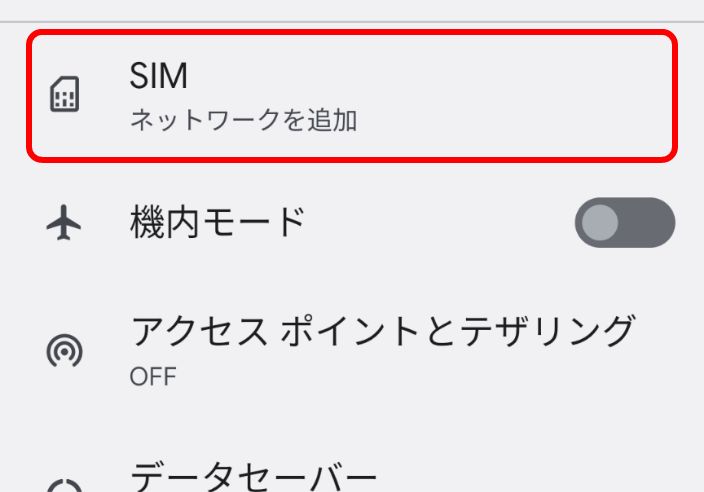
Tap "Do you want to download the SIM?"
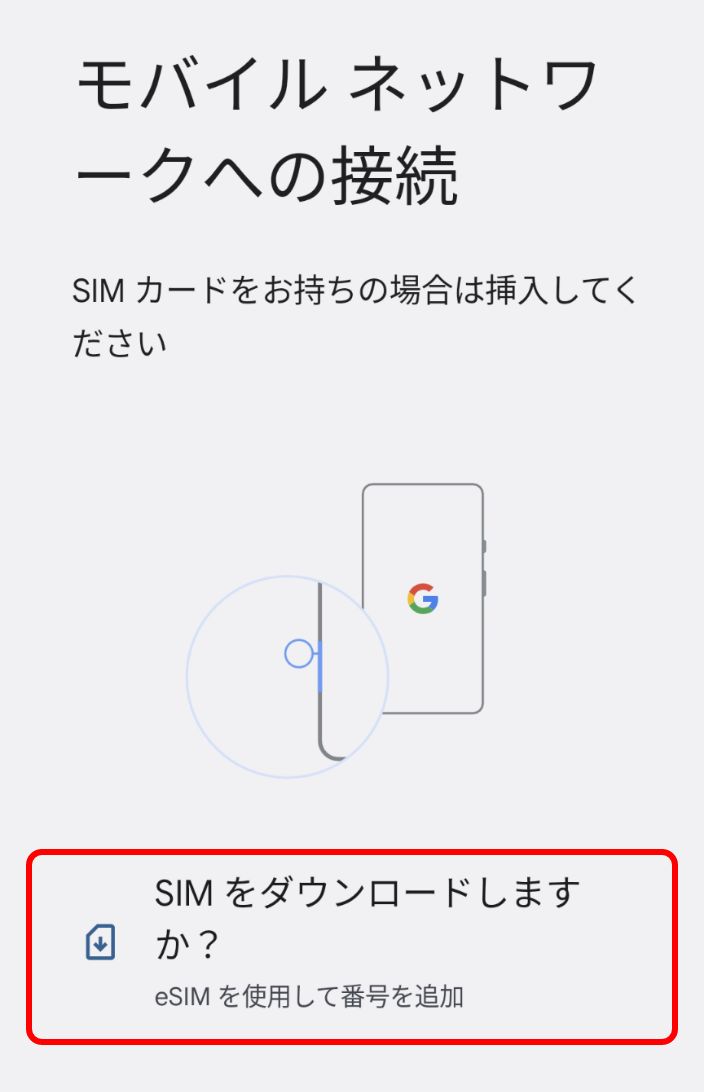
Tap "Next".
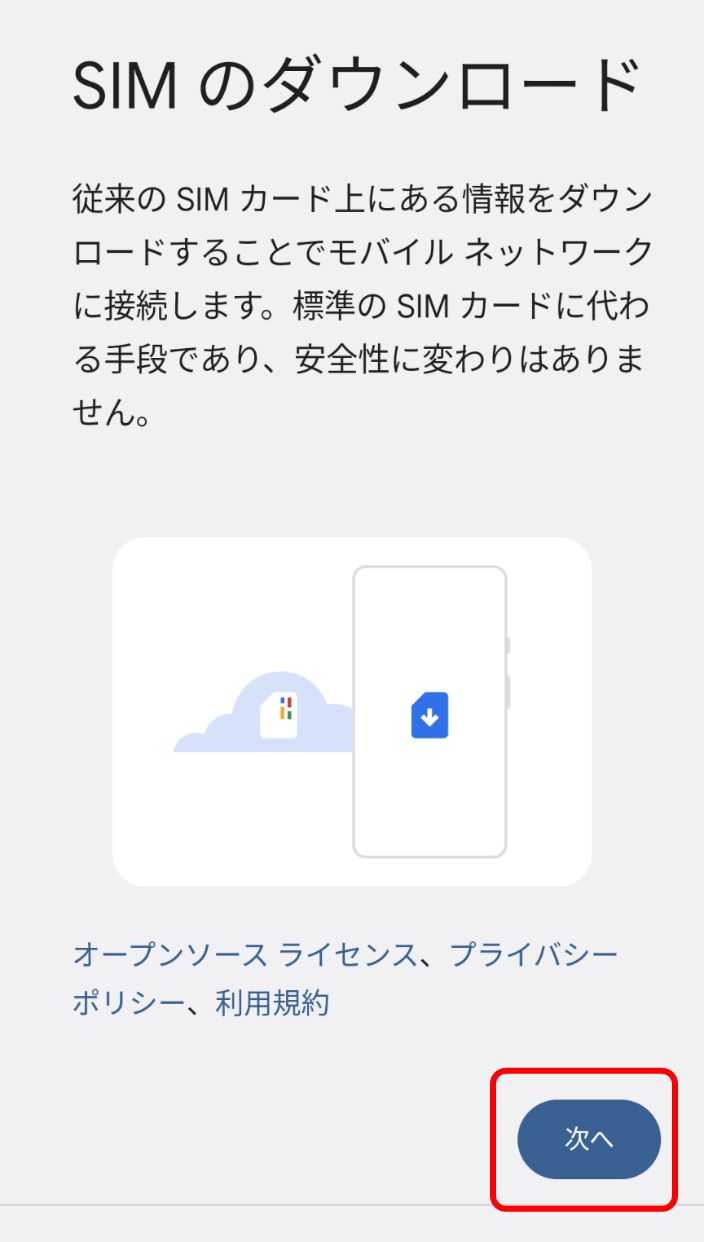
Tap "OK".
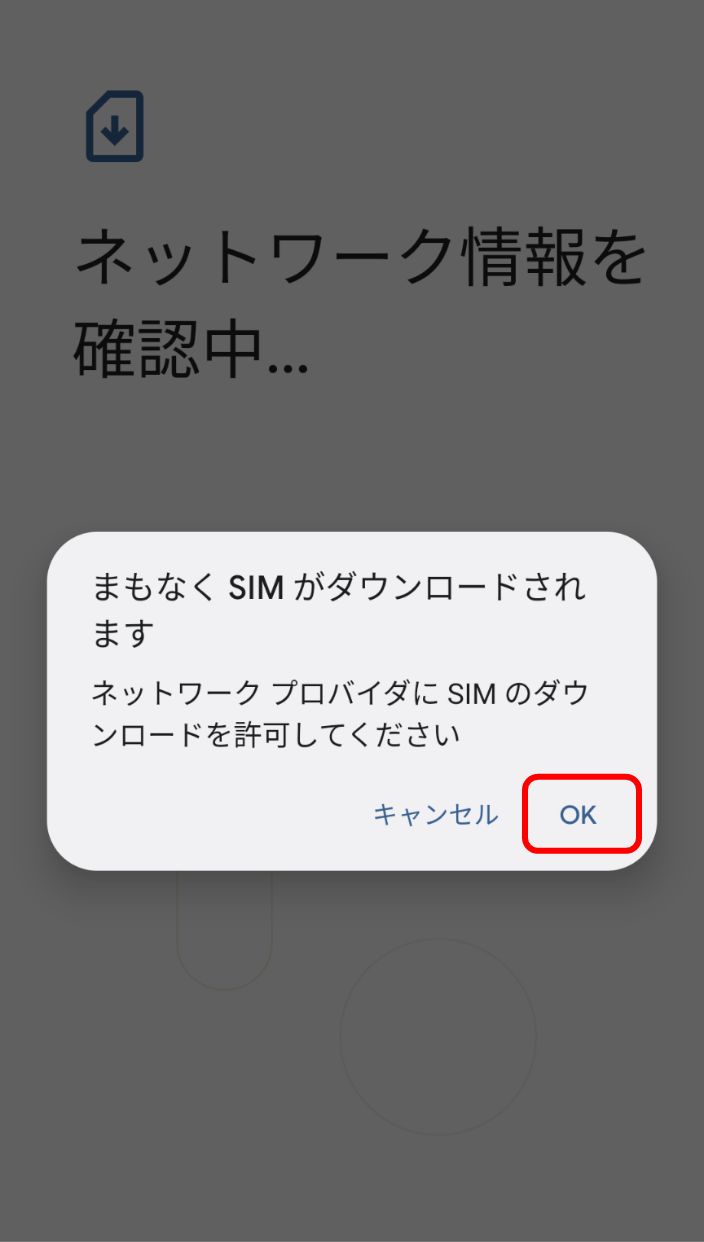
Read the QR code (* WiFi network required)
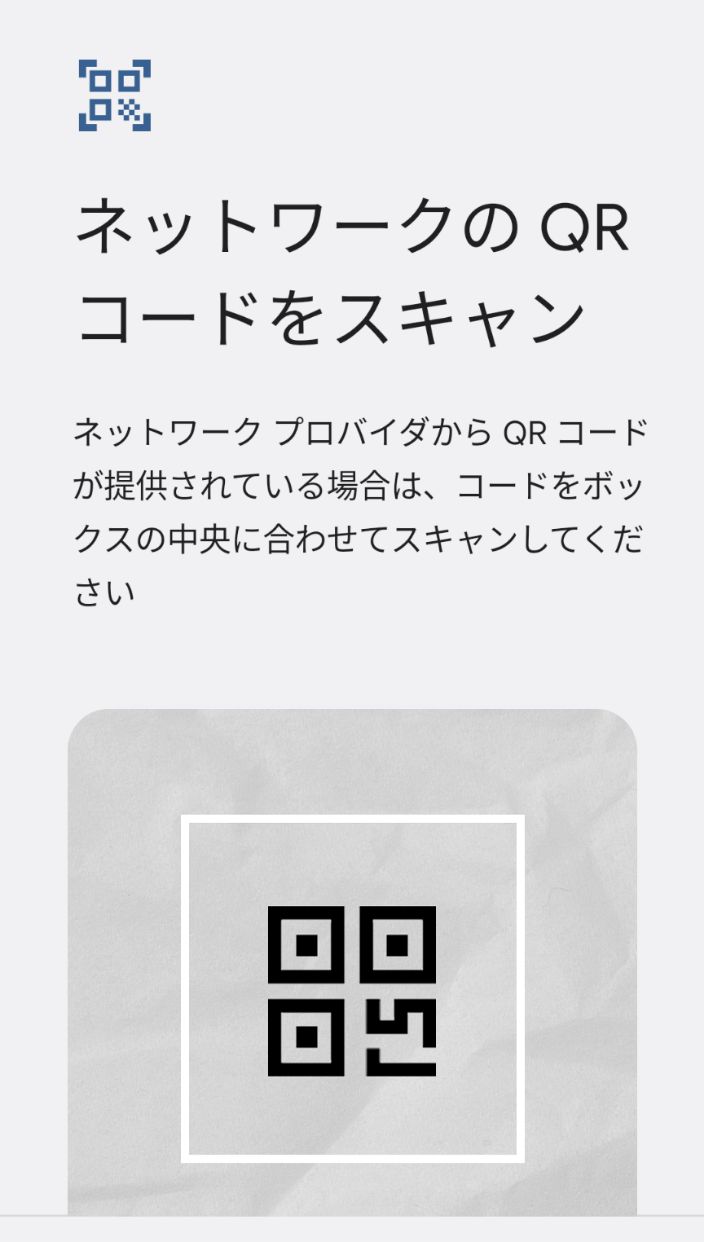
Tap "Download"
The notation of [BillionConnect] may vary by country or carrier.
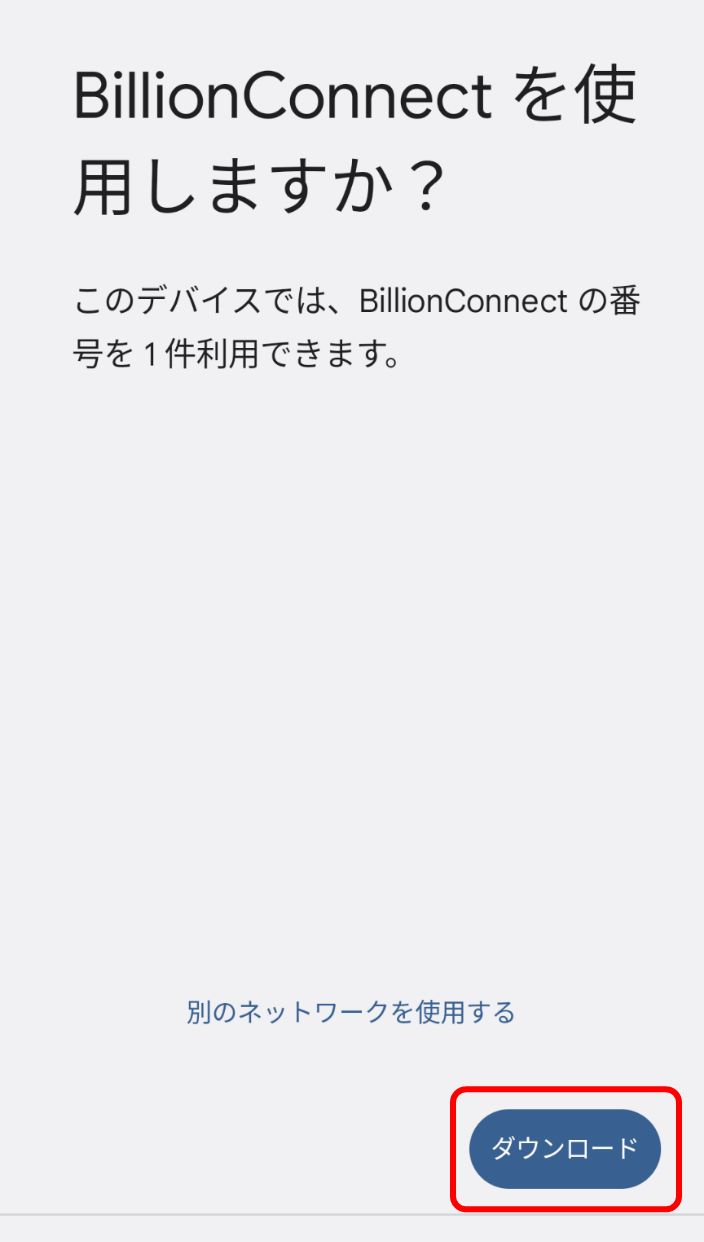
Wait a few moments for the download to complete.
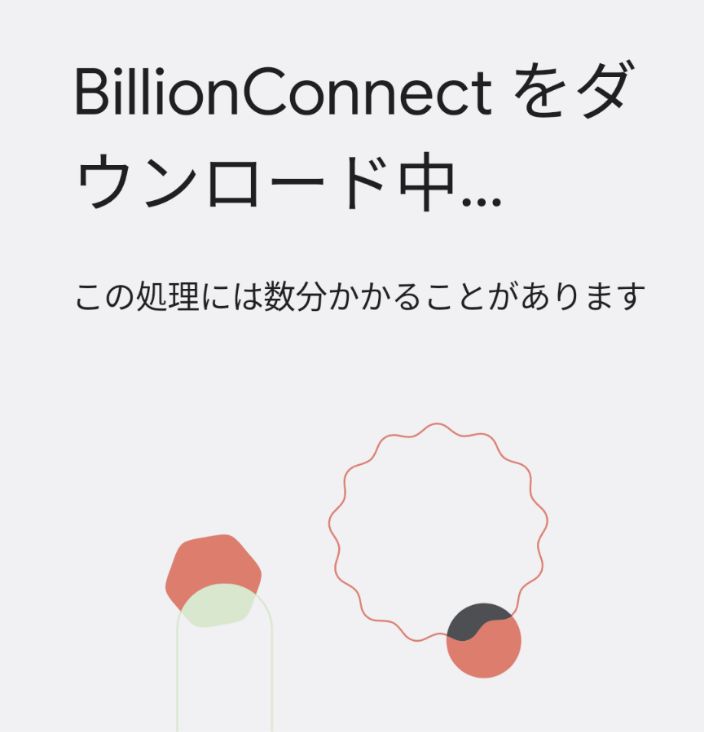
Tap Settings
After the download is complete, tap Settings.
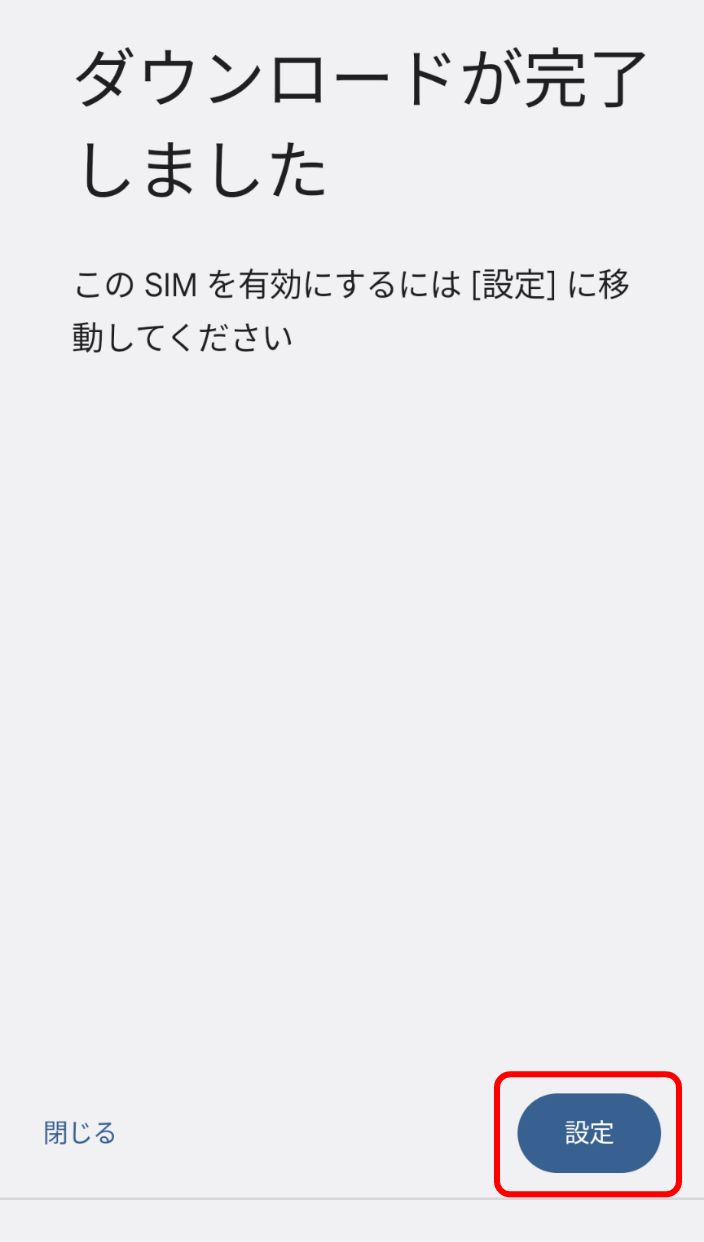
Keep "Use SIM" off.
Unless you want to use the eSIM for data communication
immediately, leave "Use SIM" off.
Turn this item on if you want to start using it
immediately.
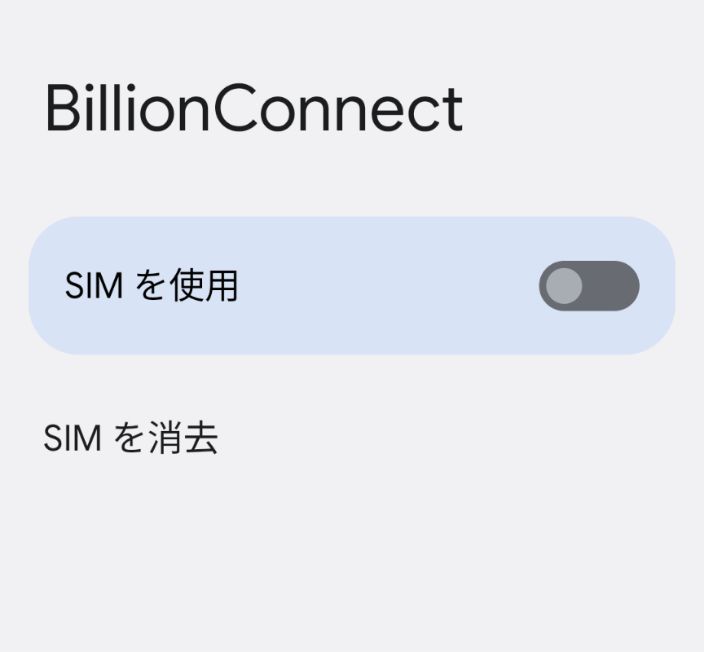

Set up for startup upon arrival
Turn on "Use SIM
When you get there, turn on "Use SIM" to start using
the system.
If it is still not available, turn on data
roaming.
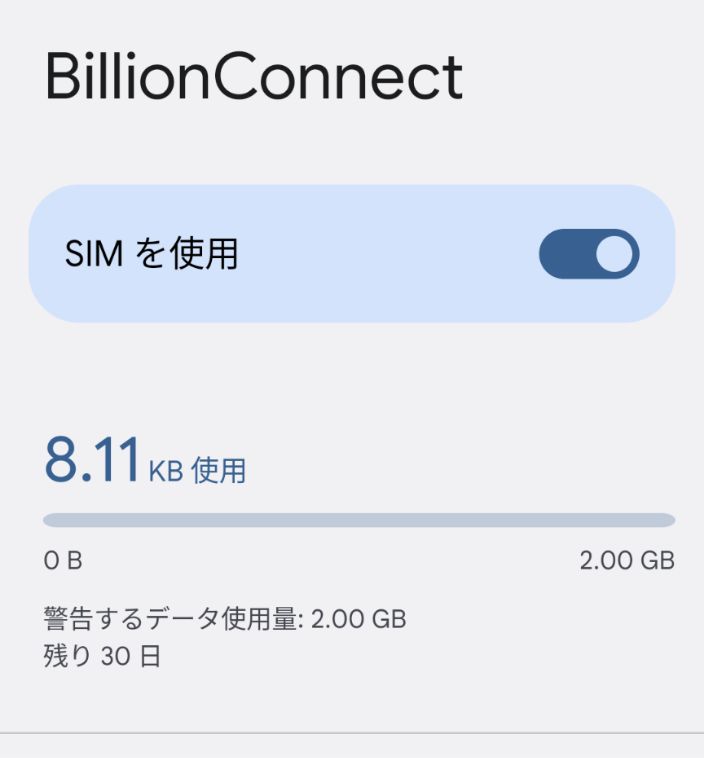
If you are already using another SIM as your mobile data communication, please switch to it.










